Steps to avoid PC Disaster
Since natural disasters seem to be occurring more frequently and with more intensity than ever before, it would seem wise for anyone owning a computer to know a few basic tips about protecting it. Most owners of computers keep personal and business data on their hard drive, therefore knowing how to shield it from a disaster is imperative. With five easy steps, you can protect your data and continue working post-disaster without a second thought.
- Elevate your PC. If you look around any given office, you may notice that most hard drives for computers are kept under the desk, i.e. on the ground. This could pose a problem during a flood, because water during flooding tends to gather, you guessed it, on the ground. You can solve this easily by moving the computer’s hard drive onto your desk. Whether you do this now, before any flooding can occur, or wait until there are flash flood warnings in your area, moving the hard drive is a fast and easy step to protecting your data from water damage.
- Have offsite backups. This tip is tried and true for anyone with an electronic device where any information is stored. If you want your information protected from a disaster, or from the more likely event that your device crashes, you must backup your information to anything that is separate from your computer. This way, you can continue working or access your information from a separate location. Two good online backup programs are Carbonite and Mozy.
- Store data on a separate drive. Many people use their C drive for every program they use. A better method is to install Windows and other programs on the C drive, and install a second drive for everything else. If the C drive were to fail, having all of your photos, documents, music and all other files on your D drive will save you from losing everything. Another advantage is the ability to remove the D drive, allowing you to put it in another device and access your data.
- Know how to remove a hard drive. This advice goes hand in hand with storing your data on a separate drive, because having all of your information on the D drive doesn’t matter if you are not able to remove the D drive. Take some time to learn how to easily remove the drive. You will have to shut down the computer, open the case, unplug the power and data cables, and then slide it out of the drive bay. It isn’t difficult, but it helps to try it a few times in case of an emergency situation where you need to leave quickly, taking all of your data with you.
- Upgrade to the cloud. The easiest way to ensure your data remains safe is to use a cloud device. You do not have to worry with a desktop hard drive at all if you store files in Google Drive, or you can use a service like Dropbox or SkyDrive, which shows your information exactly the way it appears on your desktop. Cubby, another great option, allows you to turn any folders on your hard drive into cloud-backed cubbies. Although you won’t be able to fit every bit of your information into a cubby, you can rest assured that your most important information is stored safely. Cloud back ups are fast and simple; you can set your computer to automatically back itself up every so often to your cloud drive.
Using these five easy steps, you can ensure that your information is all safe and ready to access from anywhere during a disaster, even if your computer is not so lucky. Technology has flaws, so even protecting against a computer crashing is important.



