Custom Web Search
Choose Research from the Drake Software Home window. The "Drake Software Custom Web Search" dialog opens. Enter search keywords and click Search. The software checks for the keyword(s) and return found documentation in a web browser and you are able to view details as needed.
Search
- Type the search criteria in Enter search keywords.
- All checked sites, in the Sites to search grid are searched. To exclude a site from the search, remove its check mark.
- Click Search and your Internet browser opens with the found results.
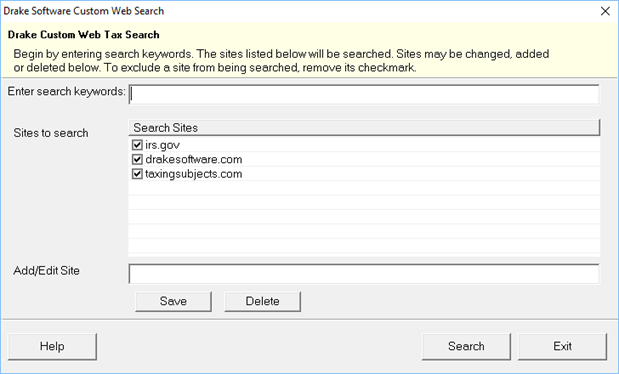
We have provided you with a short list of common tax research sites; IRS.gov, drakesoftware.com, and taxingsubjects.com.
You can add, edit or delete sites following the steps below.
Add
- Type in a valid URL address in the Add/Edit Site text box.
- Click Save and the site is added to the Sites to search list.
Edit
- Double-click a site in the Sites to search grid, to make it appear in the Add/Edit Site text box.
- Make the needed changes.
- Click Save to save and update the Sites to search list with the changes.
Delete
- Double-click a site from in the Sites to search grid, to make it appear in the Add/Edit Site text box.
- Press DELETE and respond to the prompt.
- Click Yes to the Are you sure? prompt to remove the site or, No to cancel the delete action.