Oracle VM VirtualBox
 Do you ever have to prepare a tax return from years ago—say, 2001? I bet you do! Using your old software can be a challenge on that computer you just purchased, the one with Windows 7 installed (which is a 64-bit operating system). In fact, those old programs are not likely to function properly with the 10-year difference in technology.
Do you ever have to prepare a tax return from years ago—say, 2001? I bet you do! Using your old software can be a challenge on that computer you just purchased, the one with Windows 7 installed (which is a 64-bit operating system). In fact, those old programs are not likely to function properly with the 10-year difference in technology.
Fortunately, you have a couple of solutions. You can store those old computer towers somewhere until you need them—you know, taking up space that you could be using for your golf clubs or that new fishing pole. OR you could try out VirtualBox, a powerful x86 and AMD64/Intel64 virtualization product that enables desktop and laptop computers to run multiple operating systems simultaneously.
Oracle VM VirtualBox is easy to set up. After installing it, simply click New and select to add a new virtual machine. Next, name the computer anything—preferably the operating system for easy access—and select the amount of hard-drive space to devote to the new installation. If you’re not sure how much space you’ll need, you can instead have VirtualBox adjust dynamically depending on how much you use the virtual machine.
From this point forward, follow the onscreen instructions to install an operating system for your virtual machine. At the main console, simply power on the computer—just like pushing the button on the tower. And don’t forget to shut down the virtual machine when you’re done.
Power to the nerds!
David McMahan, Customer Service Division Manager



