Drake Tax Feature Spotlight: Use LookBack to Check Prior-Year Data

In this new blog series, learn about a few popular Drake Tax features and navigation tools that help you save time and stay productive.
One of the most time-consuming tasks in tax preparation is sifting through prior-year information for facts and figures. To streamline this process, Drake Tax provides the LookBack feature.
LookBack at a glance
The LookBack feature allows you to compare prior-year data entry to the current tax return, provided you prepared last year’s return in the corresponding version of Drake Tax. You have the option of comparing actual data or simply checking if any fields were filled in the previous return—all without leaving the current tax return window.
How do I use LookBack?
Accessing the LookBack feature is simple:
- From a data entry screen, click the PY Fields button on the data entry toolbar (or press the F11 key on your keyboard).
- Any field that contained data last year will be highlighted in a contrasting color.
- To see what the actual entry was in the previous year, click the PY Data button (or press F12) to open a read-only version of the open screen.
- If multiple instances of the screen exist, choose which instance to open from the Prior Year Forms List. If the screen had no entries last year, you are notified that no prior-year data exists.
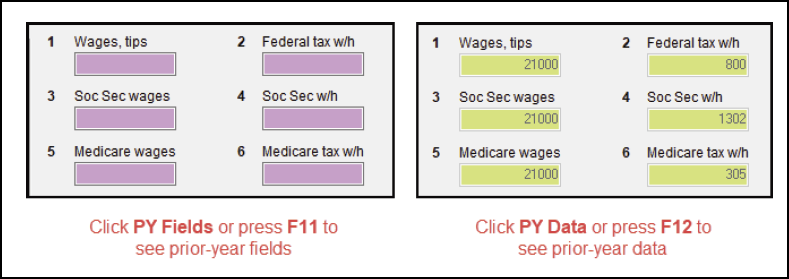
Can I use LookBack on any Drake Tax screen?
LookBack is available on all screens in all packages, federal and state. No matter what version of Drake Tax you use, we are committed to developing features to help you quickly and efficiently prepare and process your customers’ returns.
See how LookBack saves time with a Drake Tax free trial
Ready to explore Drake Tax and the LookBack feature for yourself? Download a free trial today—simply click the button below to get started.




